FAQ: Users
Table of contents
- What is the difference between internal and external users?
- What permissions can be assigned to users?
- What are CRM users and how do I enable them?
- How do permissions work in Projects and Contacts?
- How do you add a user to a project?
- What is the difference between deleting a person from a workspace and taking away their access to a project?
- I am confused: users, companies, contacts, companies...
- What if a person already has an account with Apollo and gets invited to a different workspace?
- Can I assign tasks to somebody before I actually invite them?
- Can a user be part of several companies in the same Apollo workspace?
What is the difference between internal and external users?
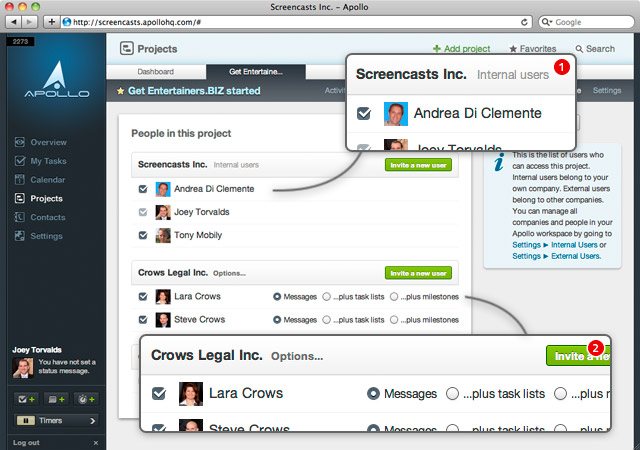
An internal user is part of your own company 1. Internal users have access to your company’s contacts, and to the projects they are enabled to. They also have access to the calendar.
You will want to have an internal user for every employee working for you.
An external user is not part of your own company 2: they work for an outside company, and have limited rights. They can’t access project data that is marked as private, have no access to the calendar nor to the workspace’s contacts section. They can also be given extra rights:
- Messages: users can post comments, post messages.
- …plus to-dos: users can also add, edit and remove task lists and tasks. They can also tick off and edit tasks regardless of who created them or who is assigned to them.
- …plus milestones: users can also add milestones.
You will want to have an external user for every person outside your company who will need access to the non-private information of some projects. External users who can access a project are limited in terms of what they can change. They can ONLY do the following:
- Edit and delete messages and milestones (as long as they entered them in the first place).
- Tick off tasks they are assigned to.
- Assign tasks and milestones to users who belong to their own company, as well as users who belong to the main company.
What permissions can be assigned to users?
Internal users can be assigned these permissions:
- Can manage projects: let them add projects and edit the project settings and its members.
- Can manage templates: let them add and edit project and task list templates.
- Can track contacts and leads: enable them to use CRM features – such as Cases and Deals, and adding notes and tasks on contacts – instead of just the Contact list.
- Can export contacts: allows them to export contact data as CSV.
- Can edit other users’ stuff: allows them to edit other users’ content – such as messages, tasks, comments, etc. – in projects they can access.
- Can manage users: let them invite new users, disable them, delete them or set their permissions.
- Can change Apollo plan and credit card info: this is self-explanatory.
- Can see reports: let them see the Reports section.
External users, on the other hand, cannot be assigned any of the permissions above; they can only be granted access to specific projects, where users with the “Can manage projects” permission (see above) will assign them project-related permissions.
Read more: What is the difference between internal and external users?
What are CRM users and how do I enable them?
CRM users are just regular users with the ability to use CRM functions in Apollo, such as:
- Write and share notes on contacts.
- Manage Cases and Deals.
- Add tasks to contacts.
Only internal users can be granted CRM permissions. To do so, follow these steps:
- Click
Settingson the main menu. - Click
Internal userson the right side menu. - Check the
Can track contacts and leadscheckbox near the user you want to grant permissions to.
How do permissions work in Projects and Contacts?
Apollo has a very simple permission model.
Permissions for projects
Users in Apollo (internal and external ones) can only ever see and access the projects they are invited to.
Within projects, some items (messages, comments, task lists) can be set as “private”.
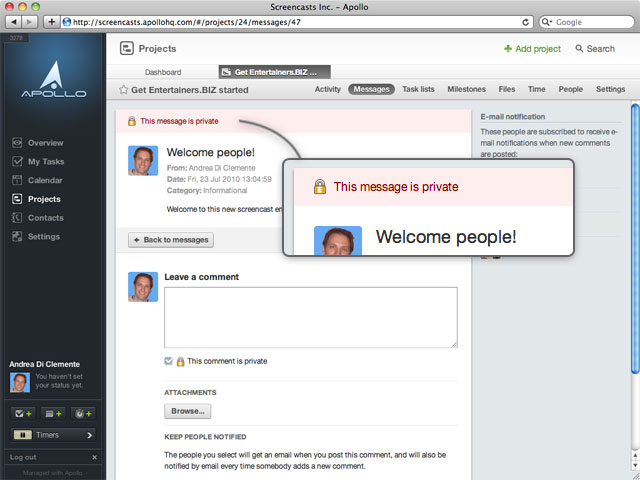
Private elements are only visible to internal users, and external users who belong to a company with access to private items for that specific project (admin users can grant this special permission to external companies).
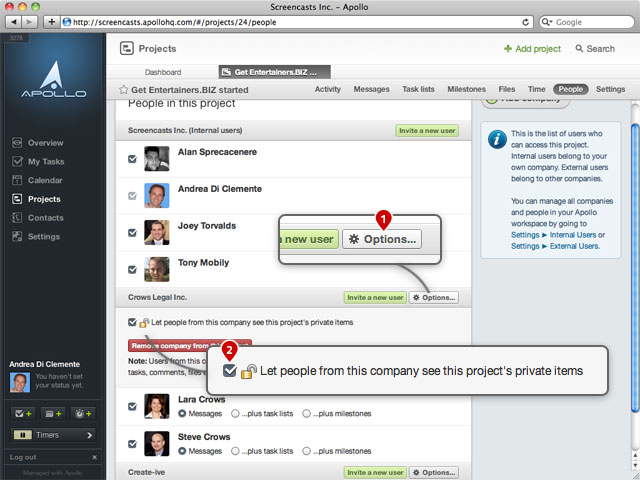
Permissions for Contacts
In terms of contacts, the permission model is slightly more flexible. Only internal users with a the right permissions can access Apollo’s advanced contact functions (CRM).
Cases, deals and notes can be marked so that they are:
- Public
- Only visible to you
- Only visible to a group
- Only visible to a specific list of people.
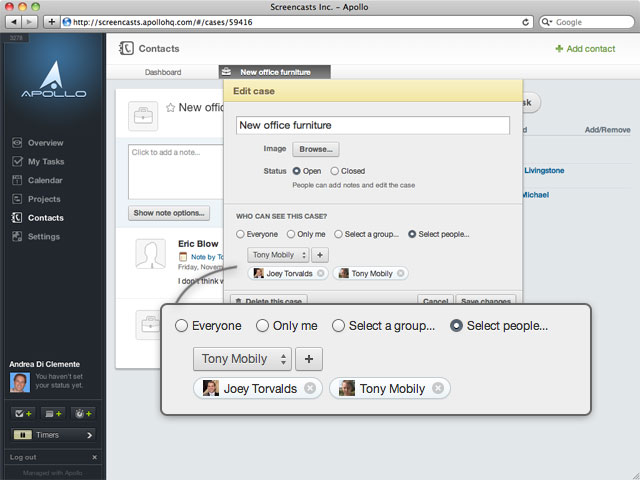
Groups can be set up by going to Settings > Groups.
How do you add a user to a project?
What is the difference between deleting a person from a workspace and taking away their access to a project?
Deleting an account from a workspace means that they will need to be re-invited in order to gain access to your projects again.
Taking away their access to a project is much less drastic: that user might still have access to other projects, or might be given access to your project later without re-inviting them.
I am confused: users, companies, contacts, companies...
It’s important to realize that in Apollo there is a very clear distinction between users and contacts.
A user is a person who can actually log in onto your Apollo workspace, and collaborate with your project. In Apollo, there are internal users (who belong to your company) and external users (who belong to an external company). External users don’t have access to some of Apollo’s features, and there is more granularity for them in terms of permissions.
A contact is somebody in your address book. They could be business or personal contacts, and will often belong to a company (which is also an entry in your address book). You can write notes about those contacts, include them in cases&deals, etc.
Users and contacts are not linked, and they never will be.
A user is a global entity: the same user can log onto several workspaces; your user name might be johndoe, and use it to log onto your personal workspace (johndoepersonal.apollohq.com) and your company’s workspace (somecompany.apollohq.com). So, once again, users are global and can be used to login to any workspace he or she were given access to.
A contact, on the other hand, belongs to your workspace. You might have John Doe in the workspace johndoepersonal.apollohq.com – which would be completely unrelated to any other `John Doe in any other workspace.
Users and contacts cannot be linked because they have different meanings, goals, and scope.
What if a person already has an account with Apollo and gets invited to a different workspace?
When somebody gets an invite, they will be able to chose between creating a new Apollo account, or use their existing Apollo account to access the new project.
So, the user tom could have access to workspace1.apollohq.com and then receive an invite to work on workspace2.apollohq.com. That user will be able to login to the latter using his existing Applicom accont, tom.
Can I assign tasks to somebody before I actually invite them?
Yes, you can. Invite people normally, but always specify your email address instead of theirs. You don’t need to click on the link in the email you receive, the user is created inside Apollo straight away, and you can organize tasks, assign to them, etc. When everything is ready, and you are ready to show them the project, go to Settings > External users and click on the Resend button. You will be asked the email address again. This time you’ll enter their real email address, and not yours!
Can a user be part of several companies in the same Apollo workspace?
No. Apollo doesn’t allow it. If you really need this feature, you will need to get them to use two different Apollo accounts, and assign them to two different companies within your workspace. This is to keep permissions simple.