Email integration
Learn how to interact with Apollo via email
Apollo supports the following email interactions:
- Replying to comments
- Creating project messages
- Creating tasks
- Storing email conversations with contacts (email dropbox)
- Creating notes on cases and deals
All of this without worrying about logging in, selecting the right project, and so on.
Each user gets his own set of email addresses, which shouldn’t be shared with someone else. If any of them is being spammed, a new set can be easily generated.
Reply to comments
You can reply to any comment by email to add your own. Simply hit “Reply” in your email client and write your comment before the === Reply ABOVE THIS LINE to add a comment.
To control exactly the amount of text that will be posted, just add a new line with the #END marker when you’re done.
Posting a message to a project
Open a project’s Messages section to find its email address unique to you.
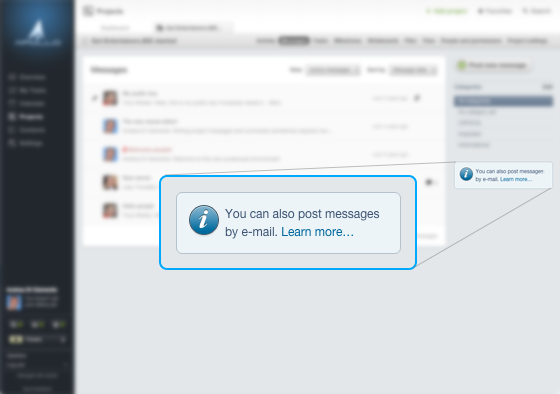
Then send that address an email, and it will become a message in that project. The subject and the body of the email will be used for the message title and body, respectively. All users in the project will be notified.
Available switches
- -silent: do not notify users in that project (note: the option “Always notify me when users post a new project message” in
Settings > Notificationswill be honored anyway). - -private: mark the message as private (only visible to your company users).
- -strip: strip attached files.
All the above switches can be chained together.
Examples
message+1234@ABCDEF.acme.apollohq.commessage-silent+1234@ABCDEF.acme.apollohq.commessage-private+1234@ABCDEF.acme.apollohq.commessage-strip+1234@ABCDEF.acme.apollohq.commessage-private-strip+1234@ABCDEF.acme.apollohq.com
Adding a task
First of all, see what the email dropbox for this feature is by clicking on My Tasks (for personal tasks) on a project’s Tasks section (for projects tasks) or on a contact, case or deal pages (for CRM tasks).
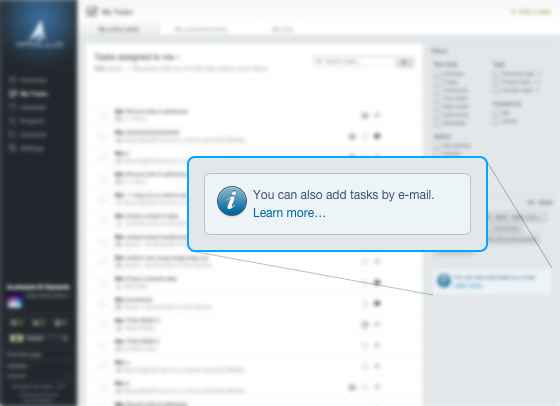
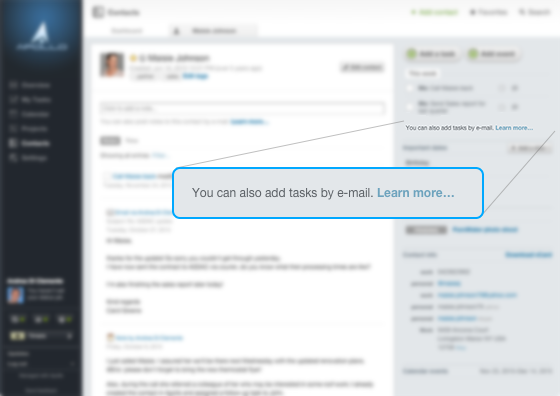
The subject and the body of the email will be used for the task’s main description and extended description, respectively. Note that if the first line of the email’s body contained @something or a date in brackets (see below), the extended description won’t include that line.
Any attachments will be added as attachment to the task.
Setting the responsible, the due date and the priority
If you write @john in the subject or in the first line of the email, you will assign this task to the first “John” found as a user in your workspace. For example, if one of your users is “John Smith”, then @john will assign him the new task. If you have “John Smith” and “John Herrald”, you will need to specify @johnsmith (for John Smith) or, even shorter, @johns. Please note that @john will disappear from the task description.
If you add [1/1/2016] (with brackets) in the subject or in the first line of the email, you will set a deadline for the task. Note that dates will work according to your locale (so, it will need to be [31/12/2016] or [12/31/2016], depending on the date format of where you live). You can also specify [today], [tomorrow], [this week], or [next week].
Typing one, two or three exclamation marks before the task name in the subject or in the first line of the email – like !!! Urgent task – will set the task priority respectively to low, medium or high.
Examples
-
Add a personal task called “A simple task” with no due date and nobody assigned to it:
To: personaltask@ABCDEF.acme.apollohq.com Subject: A simple task Body: (empty) -
Add a project task called “A simple task” and set John Smith as the responsible person for it; the task will be due on the 1st of January 2016:
To: projecttask+1234@ABCDEF.acme.apollohq.com Subject: A simple task @johns [1/1/2016] Body: (empty) -
Add a project task called “A simple task” and make it medium priority:
To: projecttask+1234@ABCDEF.acme.apollohq.com Subject: !! A simple task Body: (empty) -
Add a project task called “A simple task” with no due date and nobody assigned to it; the tasks’s extended description will be “This is the extended description”:
To: projecttask+1234@ABCDEF.acme.apollohq.com Subject: A simple task Body: This is the extended description -
Add a project task called “A simple task” with no due date and John Smith as the responsible person for it; the tasks’s extended description will be “This is the extended description”:
To: projecttask+1234@ABCDEF.acme.apollohq.com Subject: A simple task Body: @johns This is the extended description -
Add a CRM task (on a contact, case or deal) called “A simple task” with no due date and nobody assigned to it:
To: crmtask+1234@ABCDEF.acme.apollohq.com Subject: A simple task Body: (empty)
Store email conversations with contacts (email dropbox)
Let’s say you’re sending an email to your contact jane@domain.com and you want to keep track of it in your Apollo database. In this case, you add your Apollo dropbox address in the BCC: (Blind Carbon Copy) field in your email client. That email message will automatically become a note to that contact inside Apollo. If it can’t find a contact with that email address, it will create one for you.
If you forget to BCC your contact, you can still forward the email as an attachment to the dropbox address: Apollo will figure out the To: field from the attached email, and will attach the note to the right contact. Forwarding email is also useful in case you want to store into Apollo a reply received from a contact.
Open any contact page to find out the dropbox address unique to you.
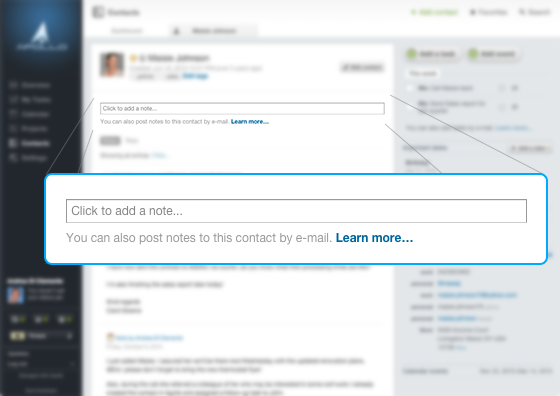
Available switches
- -nocreate: avoid creating a new contact if the email address in the
To:field is not associated to any contact. - -private: mark the note as private (only visible to you), regardless of contact visibility.
- -strip: strip attached files.
All the above switches can be chained together.
Examples
To: name@example.com
BCC: dropbox@ABCDEF.acme.apollohq.com
Subject: My note
Body: This note will be added to a contact with name@example.com as its address (if found) or to a new contact
To: name@example.com
BCC: dropbox-nocreate@ABCDEF.acme.apollohq.com
Subject: My note
Body: This note will be added to a contact with name@example.com as its address (if found)
To: name@example.com
BCC: dropbox-private-strip@ABCDEF.acme.apollohq.com
Subject: My note
Body: This note will be private and have its attachments stripped out
Adding a note to a case or deal
Visit a case or deal page to find out its email address unique to you.
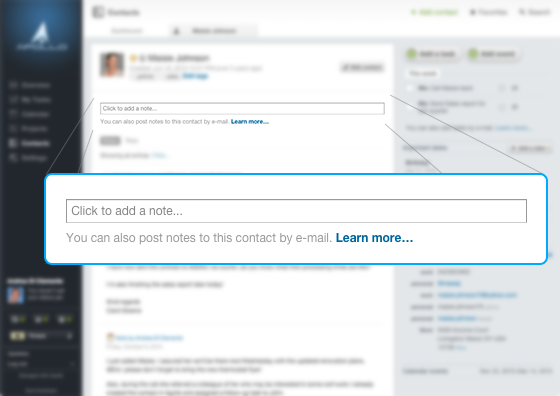
At that point, send that address an email, and it will become a note to that case or deal.
Available switches
- -private: mark the note as private (only visible to you), regardless of case/deal visibility.
- -strip: strip attached files.
All the above switches can be chained together.
Examples
To: note+1234@ABCDEF.acme.apollohq.com
Subject: My note
Body: This will be a note for the case or deal
To: note-private+1234@ABCDEF.acme.apollohq.com
Subject: My note
Body: This will be a private note for the case or deal
To: note-private-strip+1234@ABCDEF.acme.apollohq.com
Subject: My note
Body: This will be a private note for the case or deal, and will have its attachments stripped out