Tasks
The My Tasks screen is the place where probably you will spend most of your time: here you can filter and organize your tasks, check the ones you assigned to teammates (very useful to check how they are dealing with them), the ones you created and so on.
Available views
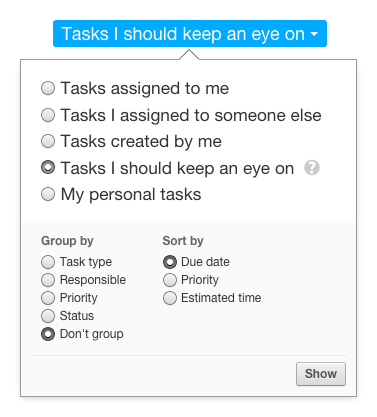
You can choose among a few view options to list only the tasks you’re interested in. They are:
- Tasks assigned to me – only shows those tasks that you are personally responsible for.
- Tasks I assigned to someone else – this one is particularly interesting if you are a team leader and you want to check the activity of the teammates and their progress.
- Tasks created by me – shows all the tasks that you added to Apollo, but not necessarily the ones that you are responsible for.
- Tasks I should keep an eye on – probably the most used option to have a general overview of everything that is going on and are involved in. It’s a more comprehensive way of listing all the tasks created by you, assigned to you or that you assigned to someone else. It will also list all tasks that belong to Contacts that have the option “Let everyone see this task” active (more on this on the Contacts guide).
- My personal tasks – shows all the tasks that do not belong to any open project or are not connected to a business activity.
Sort, group and filter
Tasks can be sorted by due date, priority, etc. or group them by type, responsible, and so on. If the tasks are too many, you can easily search within them by using the search field, or you can apply real time filters like “due this week”, “created by me” and others choosing the relative option on the right of the screen.
Outside “My Tasks”
As a manager you would need to check out the status of all open tasks assigned to a teammate across all projects. The sub-menu “Tasks” under the “Projects” section is where you can do just that. This screen will show the tasks on all the projects you and your teammates are working on. Similarly to “My Tasks”, it lets you sort, group and filter tasks in every imaginable way.
You can also see tasks connected to contacts, cases or deals – although with limited filtering capabilities – in the sub-menu “Tasks” under the “Contacts” section.